A logged item is an additional line item for tracking maintenance e.g starts, landings, or hoist cycles.
For both of the methods below it's very important to determine if the logged item is an airframe (colour blue, e.g landings) or an engine (colour brown, e.g starts) related logged item.
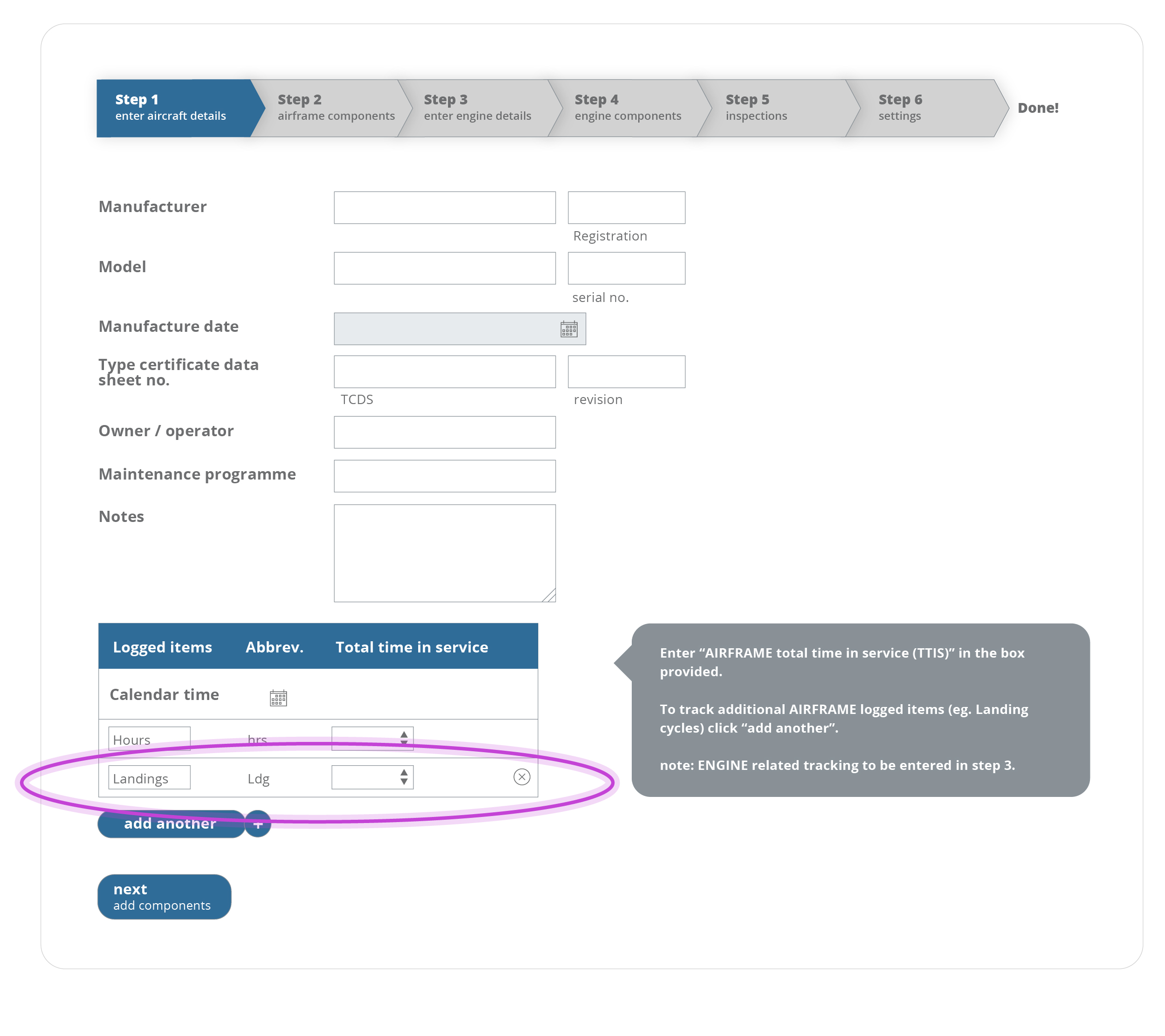
Adding a logged item during aircraft setup
In this example we will add the logged item "landings" while adding an aircraft to FlightCert
Following adding landings as a logged item, a line item labeled Landings is now present on components and inspections.

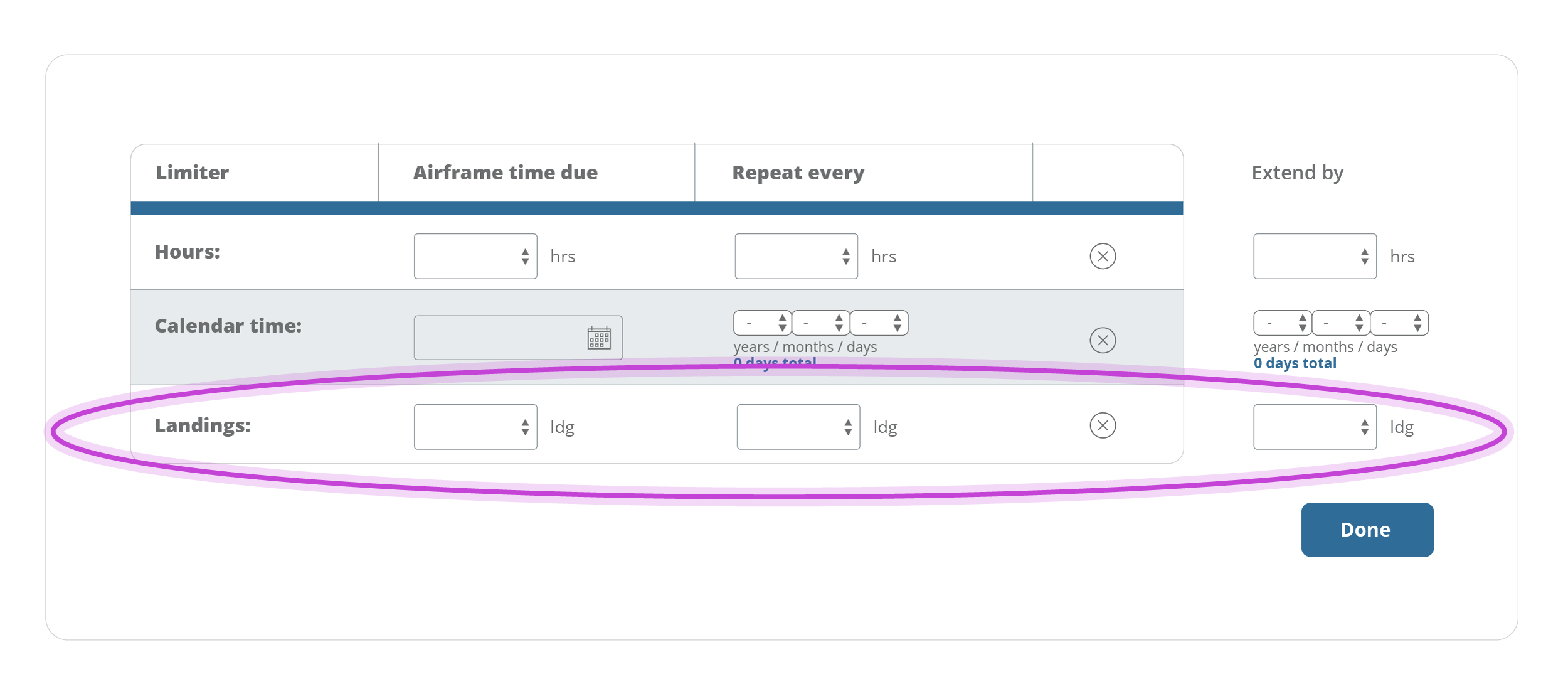
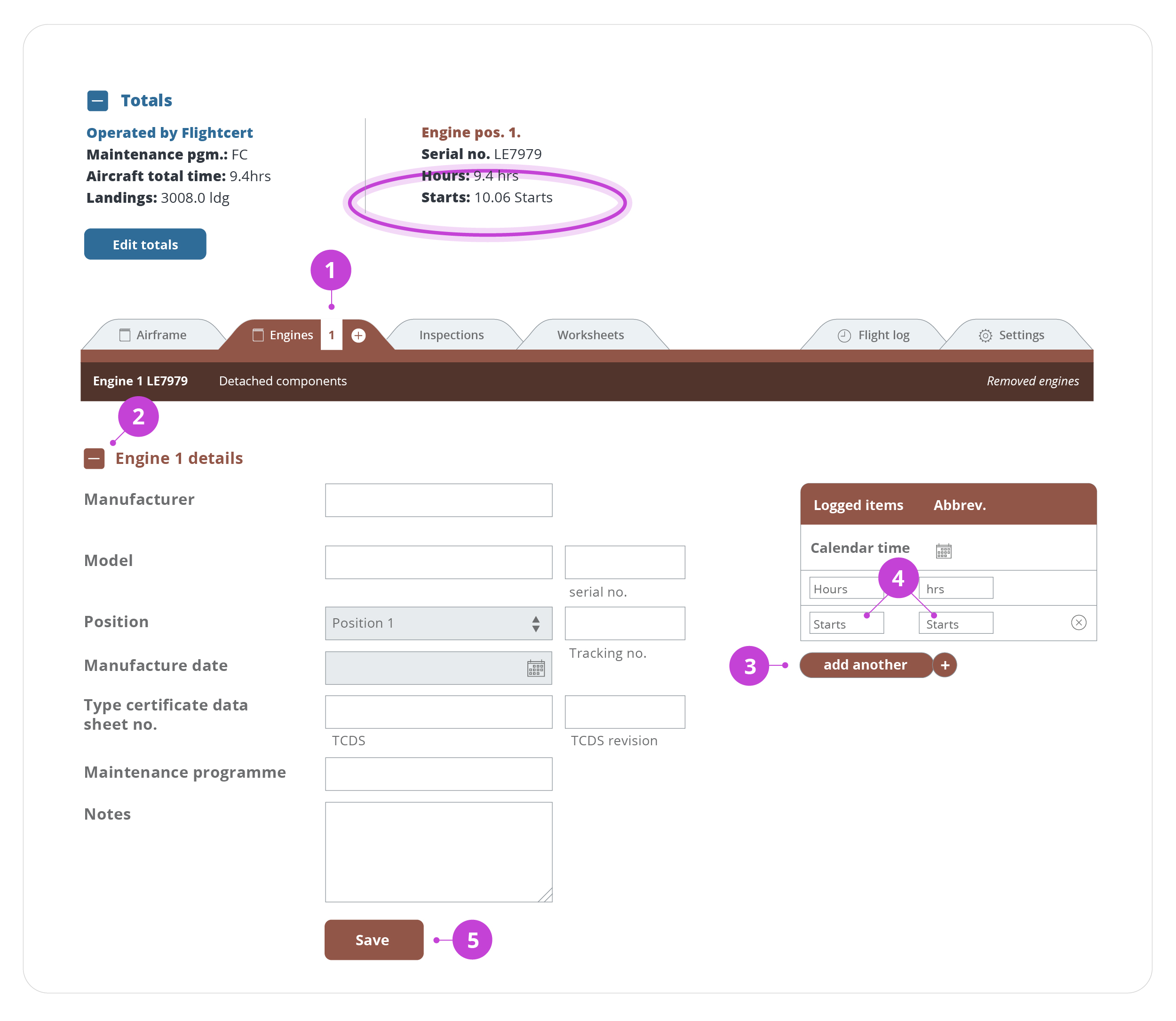
How to add an additional logged item post aircraft setup.
In this example we will add the logged item "starts" to an engine on an existing aircraft.
You will notice the logged item you just entered will now be displayed on the dashboard. To update the total time of the logged item:
After adding a logged item, a box will show in the Flight Log page, for pilots to be able to record cycles.
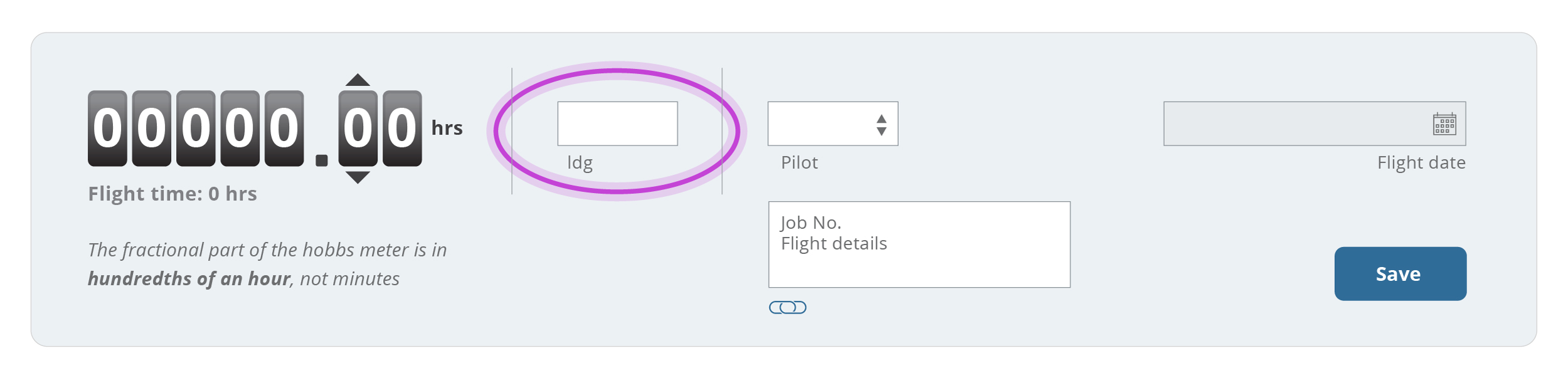

If you want to hide this box (e.g. to prevent pilots from filling out this cycle after flights):
Important: Deleting logged items will remove all inspections, components, and custom cycle calculations using that logged item.
If you would like to add a formula or calculator to a logged item, please contact us.